My favorite E-ink tablet finally has Stickers!
A very fun feature that's essentially... a stamp.
To my subscribers,
Before I begin, if reading about this niche e-ink topic is not your thing, you can simply turn off email notifications for this section only (named My E-ink Journey).
To customize your email settings:
Open one of my bird and butter posts in your email.
Scroll all the way down until you see the Unsubscribe link.
Click on it, and an email settings page should pop up. From there, you can customize your notifications.
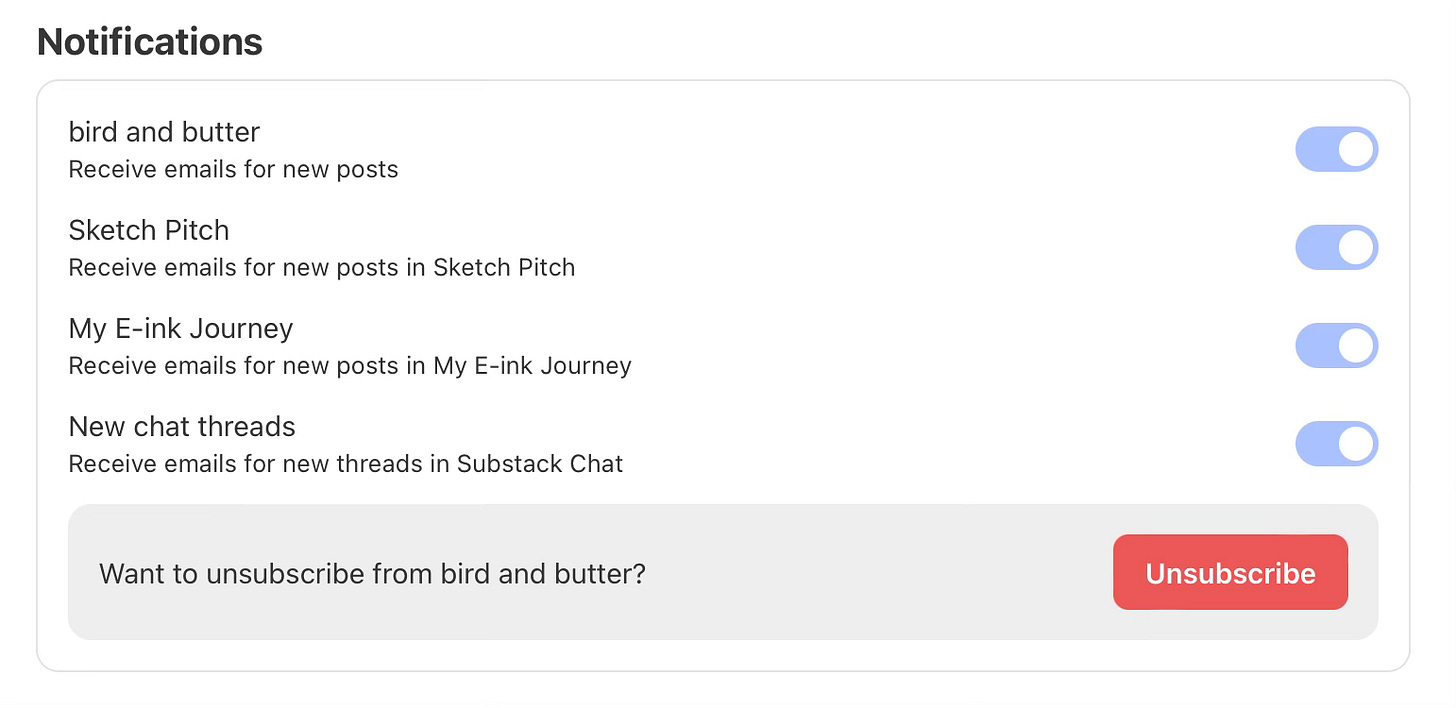
And so, continuing on!
Two days ago…
I woke up and picked up my phone for my routine Reddit check(the app is basically my personal news hub for all my niche interests).
As usual, my obsession with e-ink had me checking the Supernote community (since the company uses Reddit to communicate news), and lo and behold— they had dropped a new beta update!
As part of the Early Testers Program (ETP), I’m always excited to see what new features the team has added or fixed. But more than anything, I always look forward to any improvements to Atelier (their drawing app).
This time, I wasn’t disappointed!
Supernote introduced two new features: Stickers and Inkflow (name subject to change. I’ll cover this in a separate post).
After skimming through the brief descriptions, I practically flung myself out of bed, grabbed my Supernote Manta, and got testing. Anything that involves drawing is an instant motivator for me.
Disclaimer: Keep in mind, I only use my e-ink device for drawing, not writing. I write these posts for those interested in using an e-ink tablet for creative purposes only.
Stickers
Before I explain this feature, here’s some background on e-ink devices, particularly the Supernote. Since e-ink tablets are relatively new, it still doesn’t have the efficiency of your high-end digital tablets like the iPad Pro.
Because of these limitations, users have come up with “workarounds” to improve their writing workflow. One common inconvenience was the inability to insert shapes or pictures. Of course, if you treat your device like a traditional (electronic) journal, it’s easy to just draw things out and make use of your doodling skills. However, it’s obvious we would rather take advantage of the digital conveniences to elevate our note-takings.
But thanks to Stickers, we can finally get rid of one tedious workaround, which involved a lot of copying, pasting, and sometimes redrawing. The stickers feature is basically a stamp collection that you can add to your Notes.
The built-in sticker assets (shown above) are cute but sadly missing simple shapes! I was hoping to see some basic circles since they’re hard to emulate by hand. But perhaps it was a sign to experiment and create my own…
You can create a new collection (kind of like folders) to add your own sticker creations. For artists, this means we can add custom screentones, patterns, or even drawing templates. Most convenient of all, you can export your collection and share (or even sell!) it to other Supernote users. All they have to do is download the file and import it into their own device.
Creating your Own Sticker
One thing I like about Supernote is how they encourage you to do things hands on. From DIY folios, to custom backplates, tinkering with pen grips, and now making your own stickers!
If you’re not confident in your drawing skills, you can always use plastic stencils or create templates to trace over.
Here’s how to create your own stickers:
1. Make sure all your shapes or drawings are done in Notes (.note files).
2. Select the lasso tool and outline your shape or drawing.
3. A menu will pop up. Tap the three dots to see more options, then select New Sticker (it’s the peeling circle icon).
4. Name your sticker (this helps if you need to find it later using the search bar) and add it to your designated collection.
Stickers can be useful for:
Bullet journaling or diaries
Mind mapping & brainstorming
Anatomy (someone suggested inserting bone illustrations to annotate around it — great for medical students!)
Writing recipes
Daily reminders (instead of rewriting tasks over and over, save them as stickers and just stamp them in!)
Grocery List
Storing stylized alphabet letters
Music Notes
Improvements the Sticker Feature could have:
Ability to import PNG files as new stickers
Option to stamp multiple times without having to reopen the Sticker menu.
More simple shapes included in the built-in assets.
Sticker integration with other Supernote apps like Atelier, Calendar, To-do list, etc.
If you’re a Supernote user, you can download the free sticker collection here. When the official update drops, be sure to try them out!


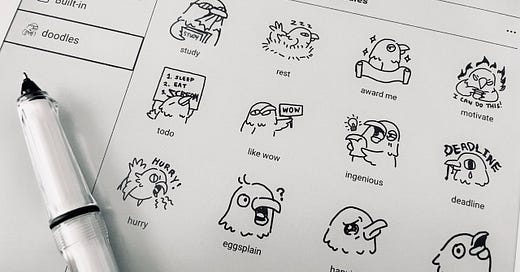




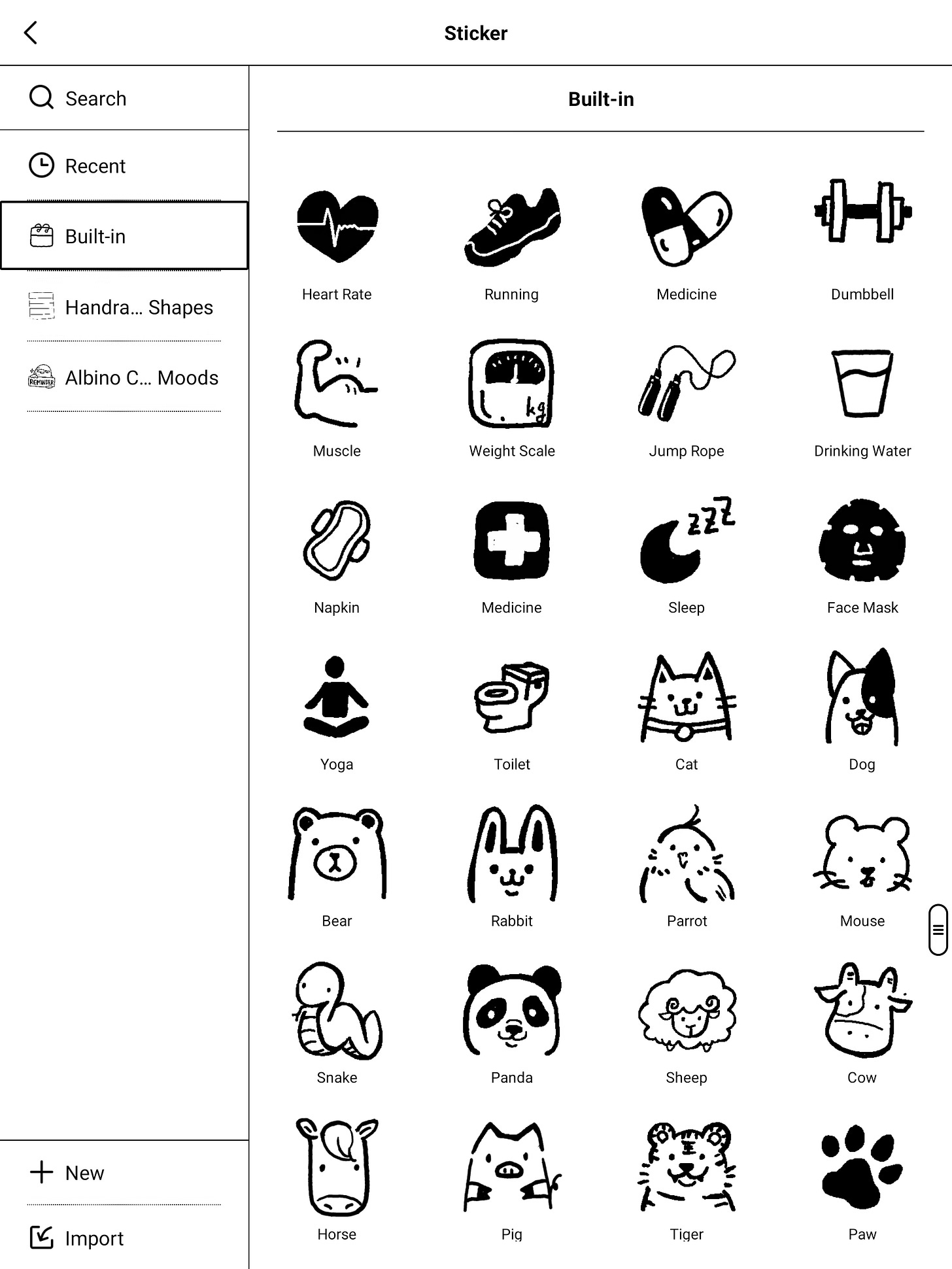
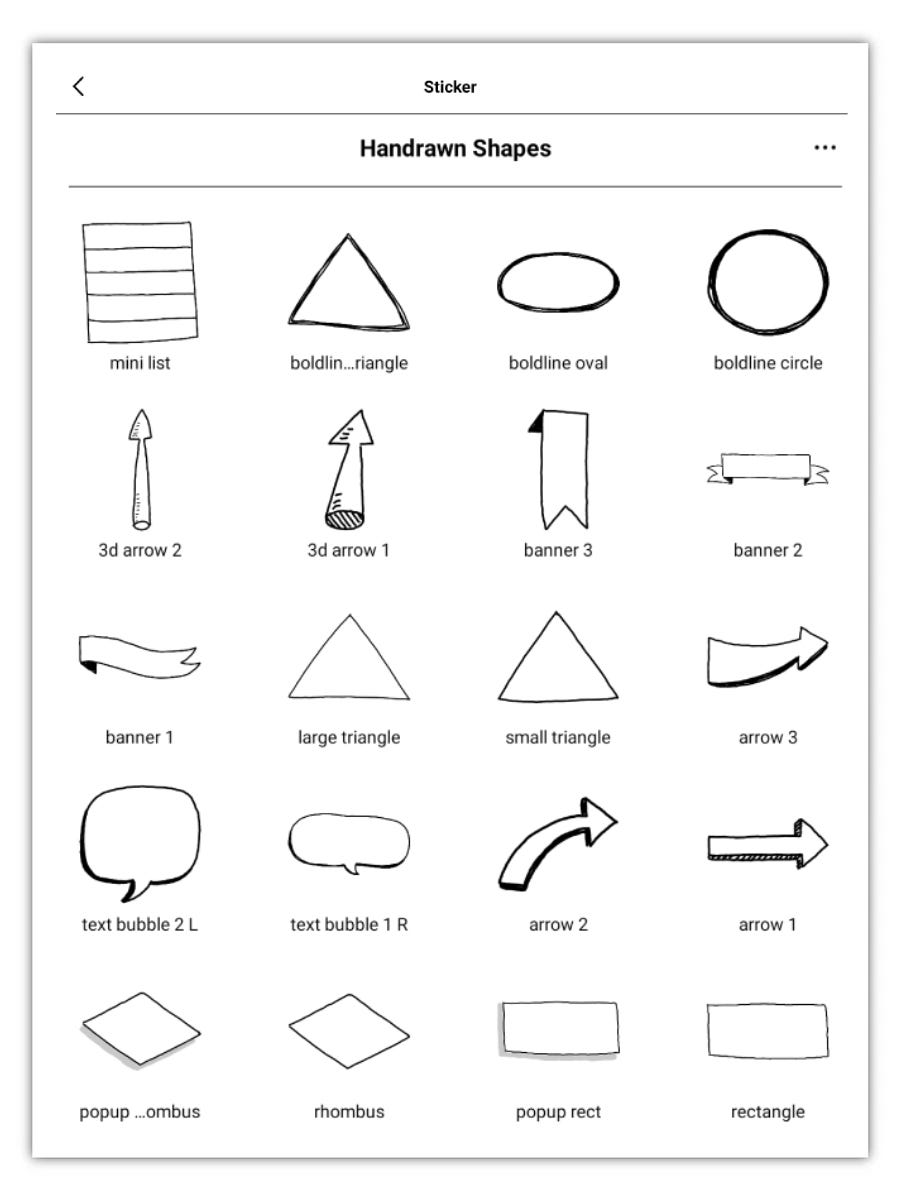
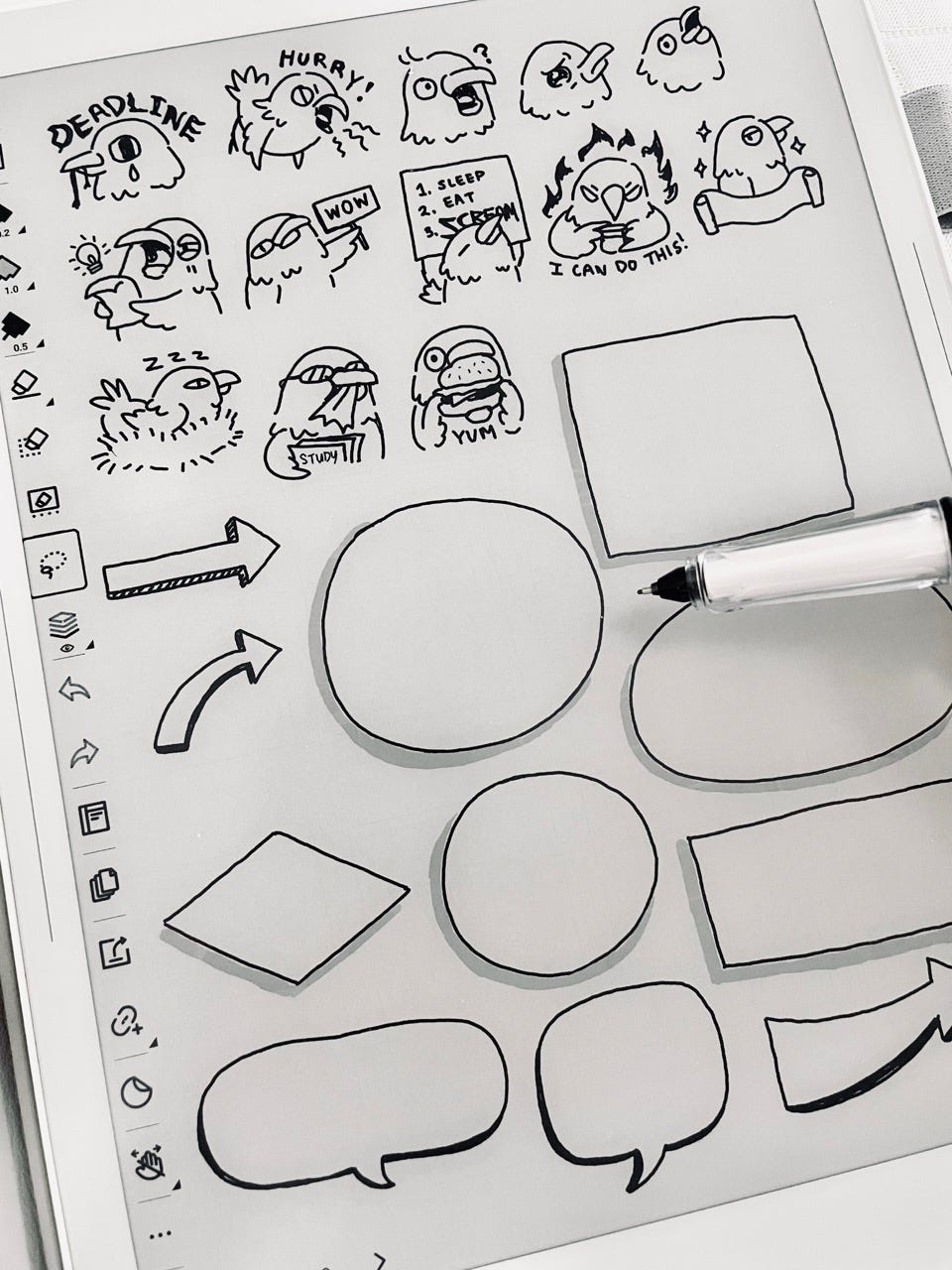
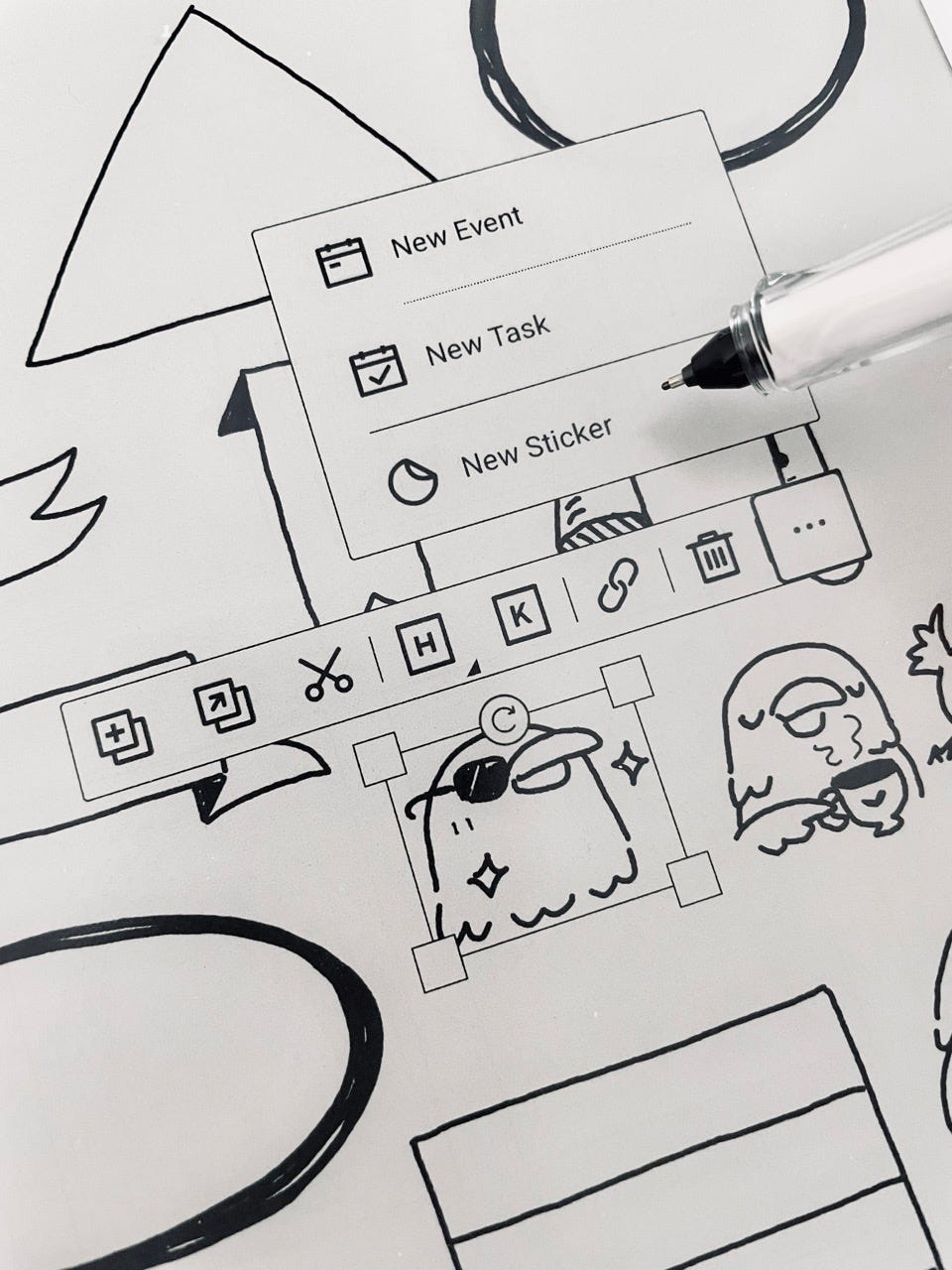
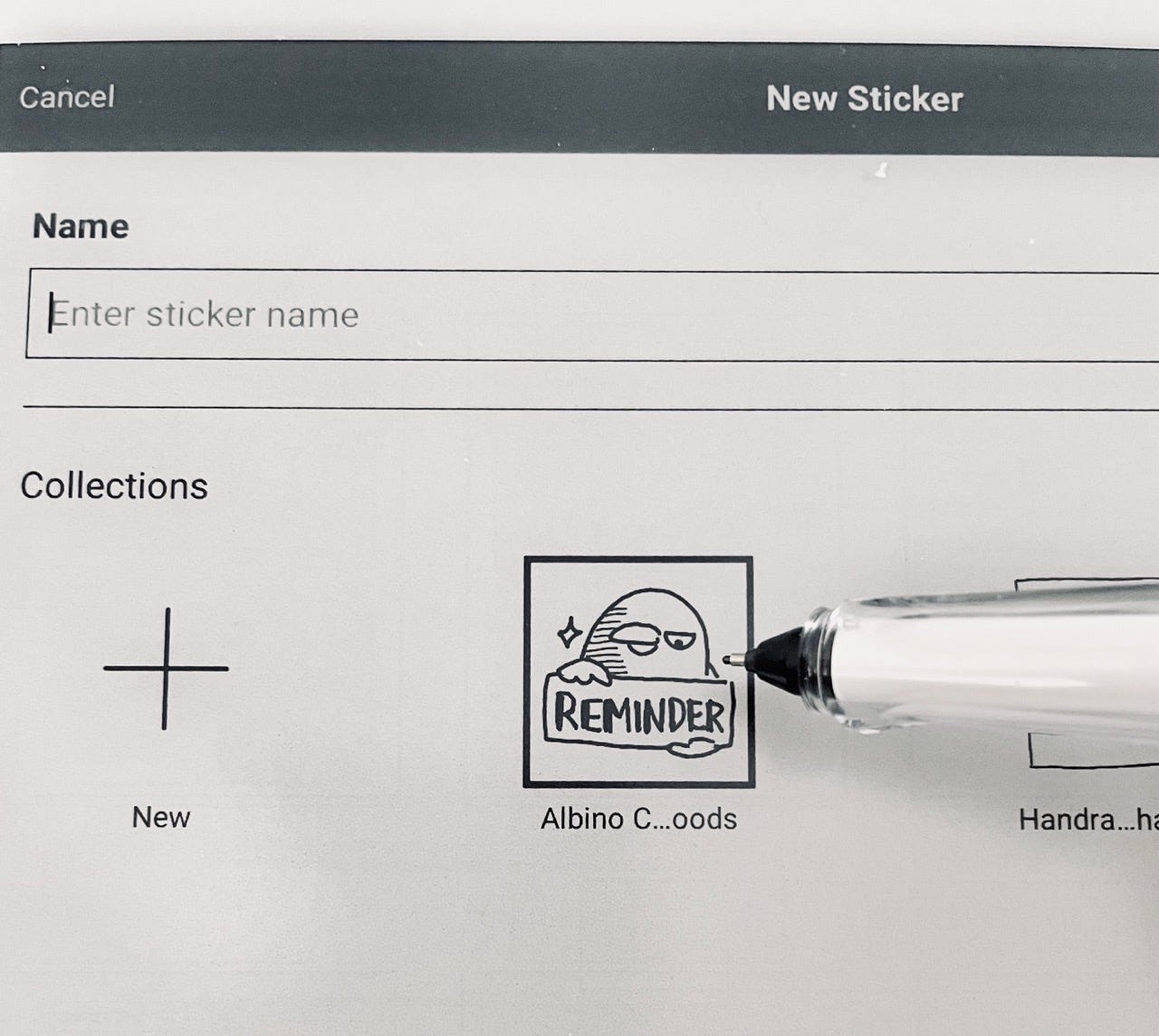



Nice guide to stickers! and if you are on the hunt for some sweet supernote stickables? Well, good news, I've whipped up a batch and you can peek at my latest creations right over here (https://www.reddit.com/r/Supernote/comments/1kw61ni/get_your_supernote_sticker_fix_including_a/). And because I'm feeling extra generous, yeah, there are some **freebies** in the mix too.